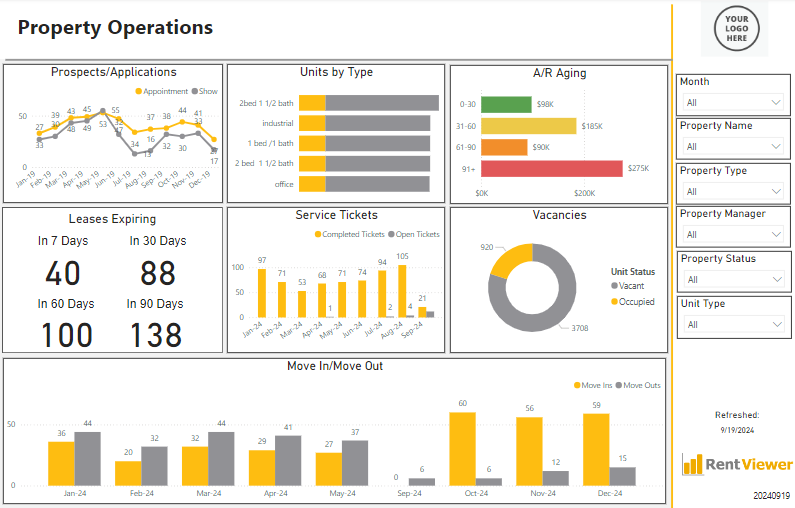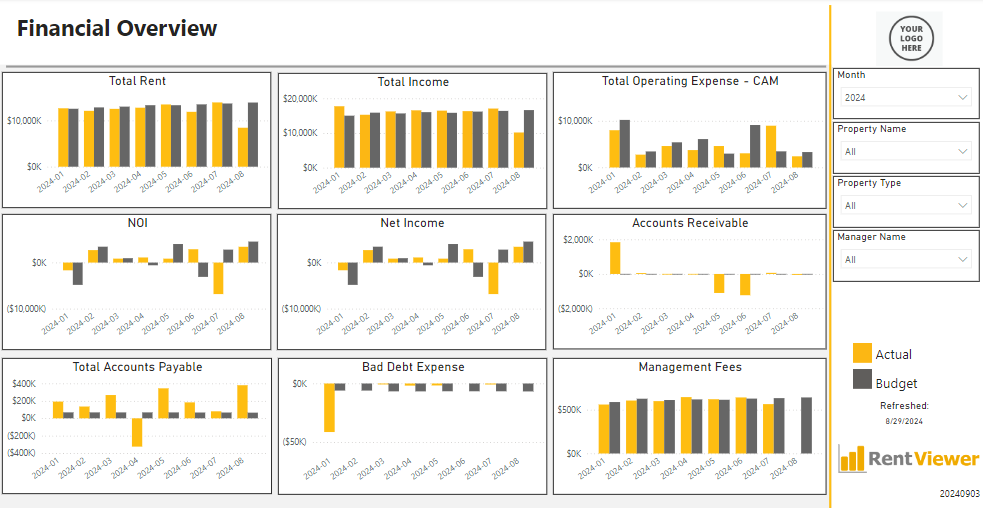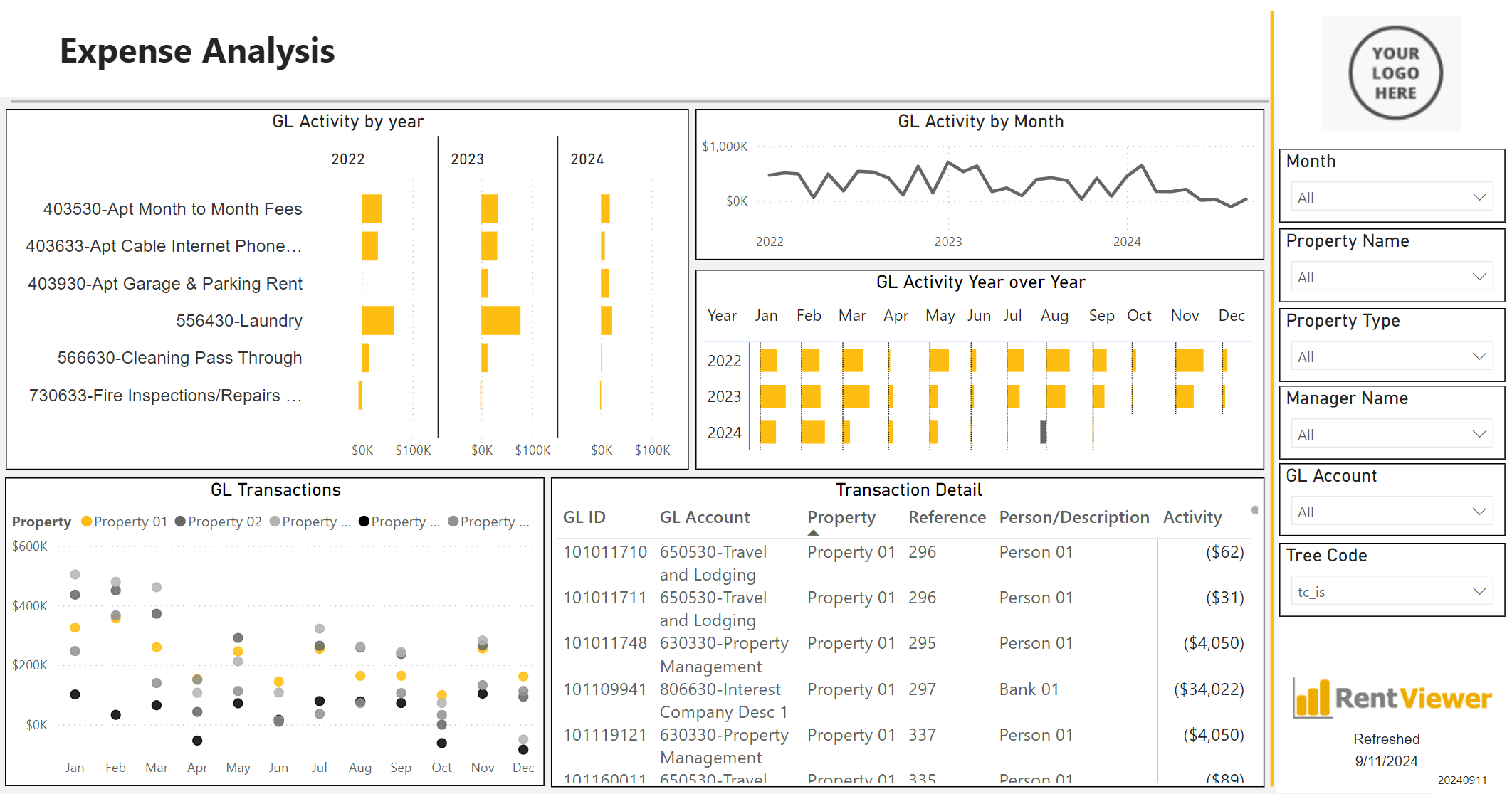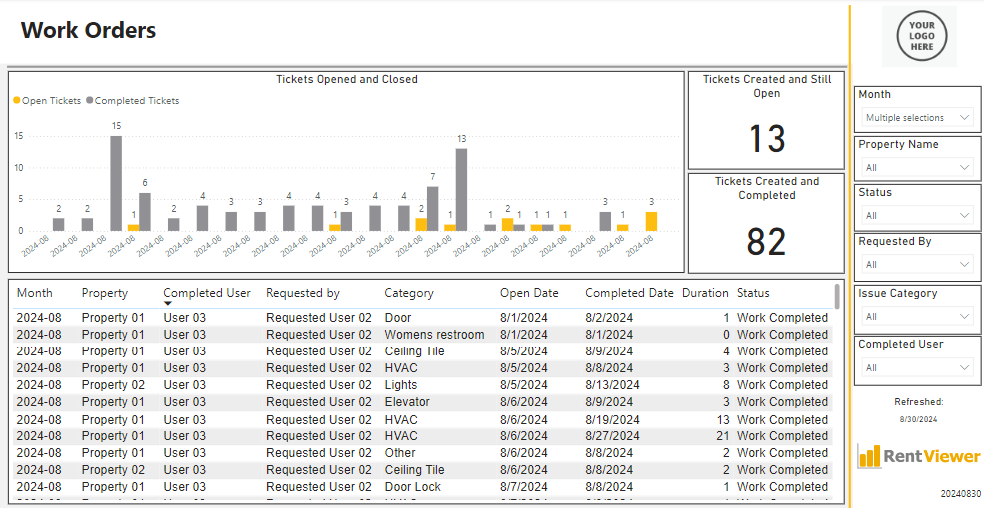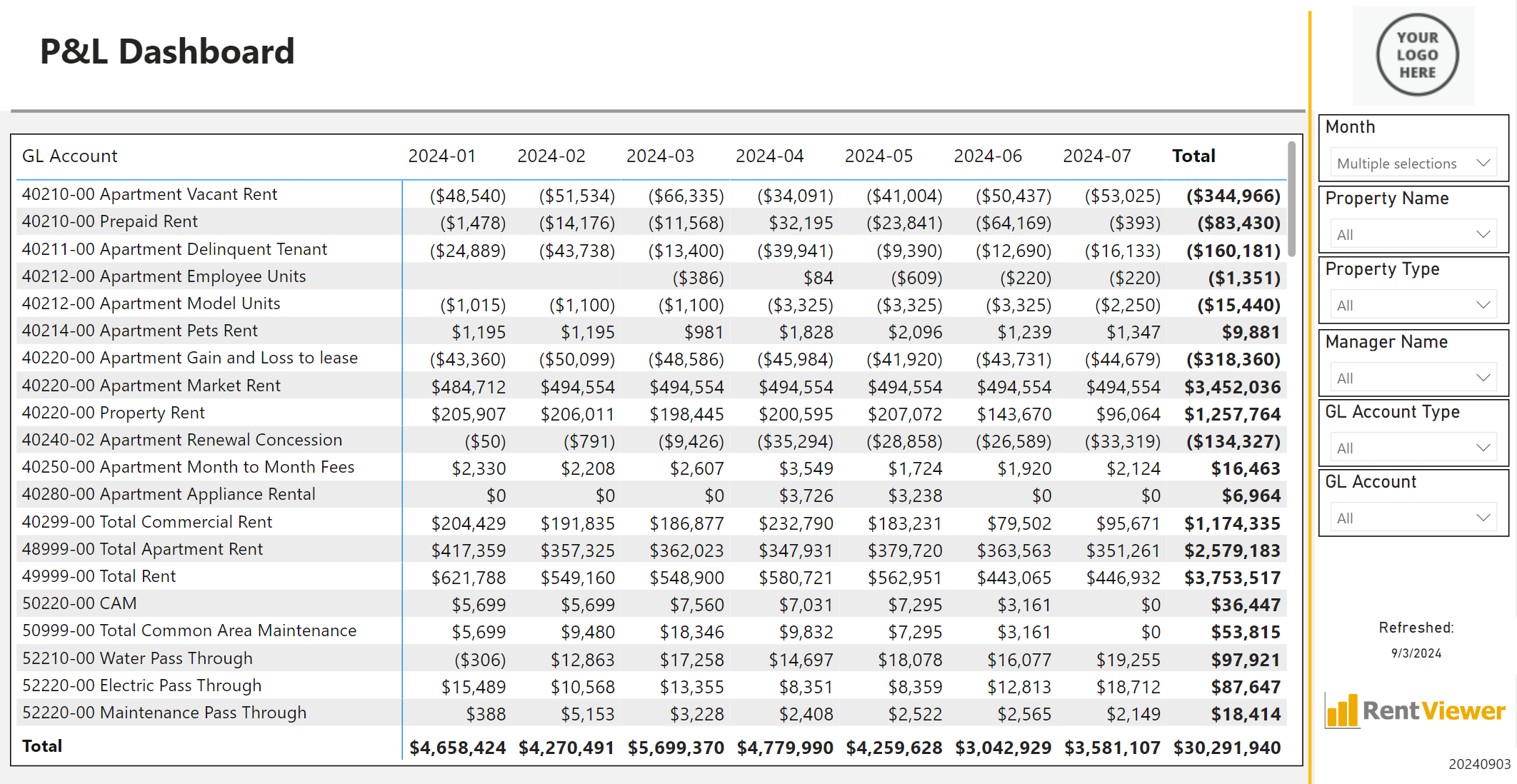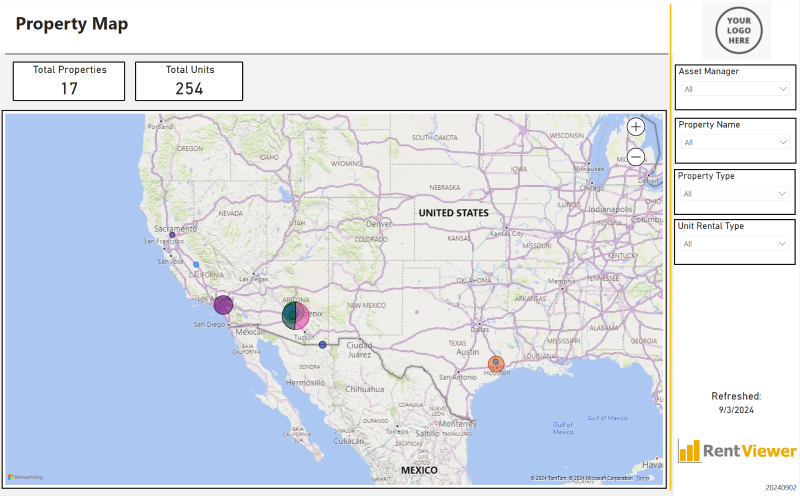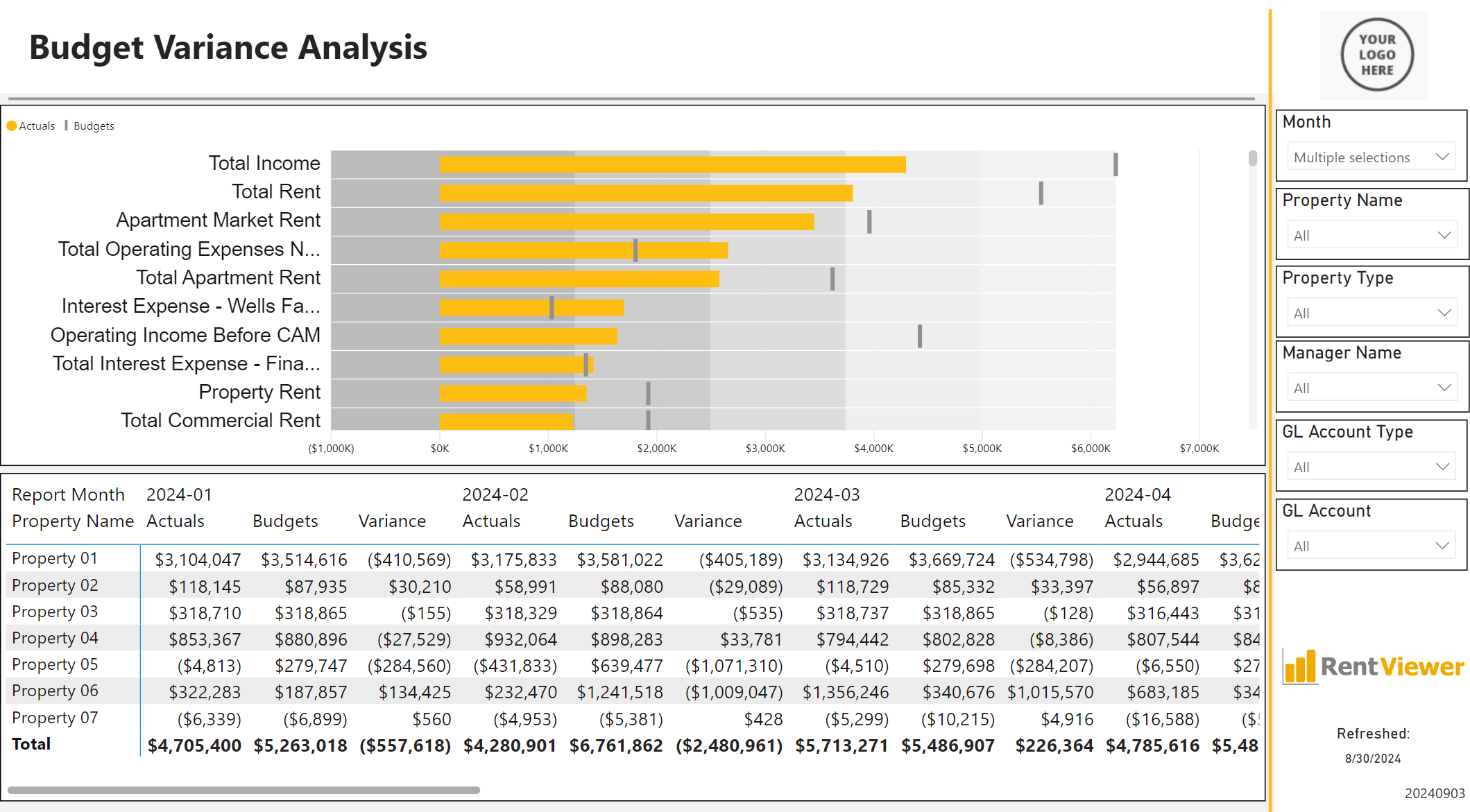Yardi Dashboard
SEE YOUR YARDI DATA IN DASHBOARDS
Tired of manually exporting data and creating reports in Excel? Learn how we can help.
We can help visualize your Yardi data.
AUTOMATICALLY REFRESH YOUR DASHBOARDS AND PIVOT TABLES
RentViewer has built connectors to Yardi so that data for all your properties can be pulled directly into your dashboards or Excel models.
No need to manually export data!
We have connectors to over 20 popular data sets, including box score, pending occupancy, scheduled charges, rent roll, budget vs actual, and a lot more!
Interested in a custom-built Yardi Power BI dashboard? Call us at 248-601-6400 or book a meeting here:
DASHBOARD EXAMPLES
Here are examples of Yardi data displayed in actionable, interactive dashboards.
OPTIONS FOR YARDI DASHBOARDS
The key is getting to the Yardi data, and for this there are several options for getting a Yardi Power BI dashboard. These options for a Yardi dashboard come at different price points.
Option # 1. Query the Backup Database
One option is to extract data from a backup of the Yardi SQL database. The data can then be displayed in Power BI or Tableau, or simply pulled into Excel.
There are several pros and cons of this.
A big con is that it requires a very deep knowledge of the Yardi data model and how the various tables are related to each other.
You will also need the technology infrastructure to fetch the backup file daily from Yardi’s FTP server, save it on your server, and then restore the database. Queries will be written against this backup database, which will have data that’s a day old.
Even if you write the SQL queries accurately, you will still have to run Yardi reports to ensure that the data ties out. This is especially so for financial reports. For financial reports, one has to take into account variables such as accrual vs cash basis, charge types, debits vs credits and posted vs non-posted transactions. This is a level of complexity that only a few consultants can master.

Option #2. Export Yardi Reports to Excel
A second option is to export Yardi reports to Excel and have them emailed to a specific email address. This is not technically complex to implement and can be entirely automated. We have implemented this solution for a client.
Once the email with the attached Excel file arrives in the In Box, it can be pulled into Power BI or Tableau. The big plus for this option is that since you are exporting reports, there is high confidence that the data is accurate.
For one RentViewer client, we utilized the Excel-based solution described above. The client had the Yardi Professional Services team custom build a report and schedule it as a daily email. That email arrives in an Office365 inbox, and from there Power BI opens the email, extracts the data in the attached file, and updates the dashboard.
This flow of data is shown in the diagram below.
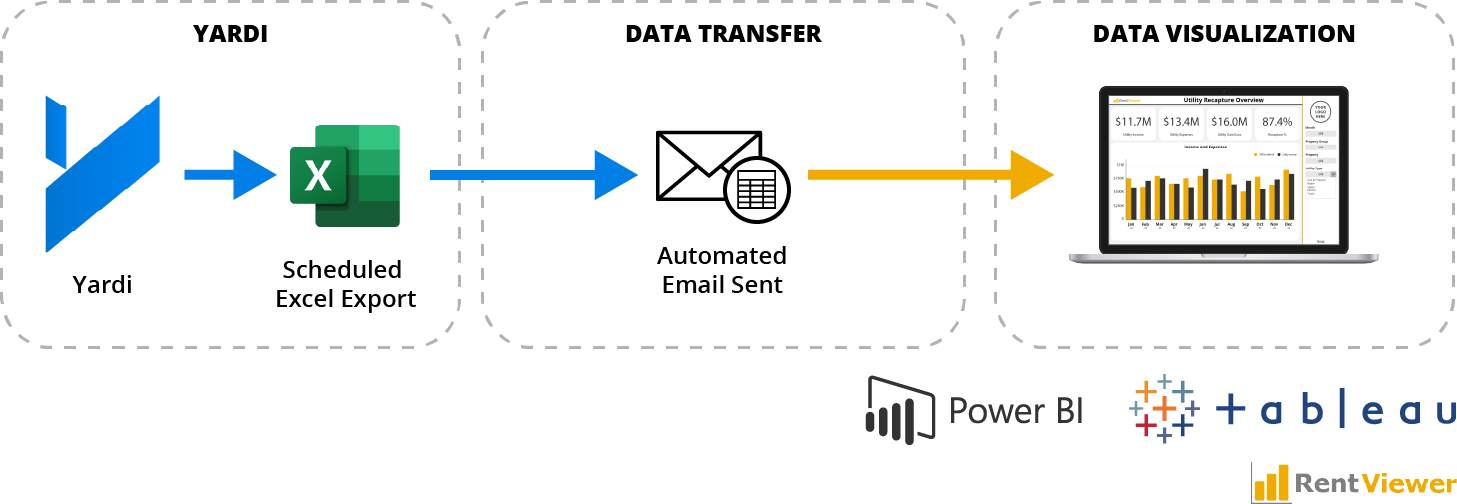
This diagram shows how the Excel-based option is implemented.
1 – A custom report is scheduled in Yardi
2 – This report is exported by Yardi to Excel. The Excel file is automatically attached to an email and sent to a pre-defined email address
3 – Power BI looks for the latest email in the In-box (based on a specific subject line)
4 – Power BI refreshes the dashboard from the data in the latest Excel file
Option #3. Yardi’s Products
We can implement the above two options for you. A third option is to take a look at Yardi’s own offerings for Yardi Asset IQ. This probably has more features than you need, and probably lacks some that you do need. If you plan to use Power BI, also take a look at Yardi’s Data Connect product for Power BI. See here to learn what makes RentViewer different from these products.